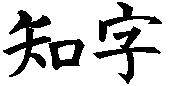 Using
Smart Characters to View Web Pages
Using
Smart Characters to View Web Pages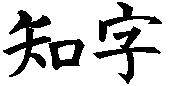 Using
Smart Characters to View Web Pages
Using
Smart Characters to View Web PagesThere are two different ways to display Chinese and Japanese web pages. The first is to configure your system to display Asian text as it would under the relevant far east Windows version, and the second is to import the text into Smart Characters.
Several products replace the standard Windows single-byte code page Graphics Display Interface functions that display text. These products integrate themselves into the Windows system, and consequently work only with certain versions of Windows. For example, the Smart Characters ScGDI accessory works under Windows 3.1, 3.11, and Windows 95, but does not support 32 bit applications running under Windows NT. The advantage of this approach is that the web page links and graphics remain active like any English page for full browser functionality. The disadvantage is that, for non-native speakers who need language assistance, displaying unannotated text is only marginally useful since they cannot read the displayed text.
In an effort to overcome the disadvantages of the above method, Apropos is developing a new web browser that uses Smart Characters for Windows (build 33 or higher) to render Chinese and Japanese text and graphics. ScWeb acts as an OLE client, sending Smart Characters a web page in Smart Characters format to render. Smart Characters produces a metafile, and returns it to the browser, which then displays the resulting text and graphics. The advantage of this system is that the page can be accessed in Smart Characters (using File | Recent File 1 ... ) for conversion, annotation, translation, or editing as text. In addition, the links in the web (html) document become Smart Characters hypertext hot buttons, capable of launching any browser to explore the link.
During the initial development (real soon now, bookmark this page and check back periodically) and alpha release stages, the software is free. So far, documentation is minimal. Click here to download and click here for the User's Guide.
In the meantime, you can use any browser to save and Smart Characters to import pages by following the steps below.
Importing text into Smart Characters allows full use of its annotation capabilities to construct an annotated copy of the web page which you can understand. To import a web page:
Periodically check the Smart Characters for Windows Release Notes page for progress on the project to add direct html conversion capabilities.
If you install native TrueType or bitmap fonts, you can use the From the File Format dialog Interpret File As option to open the file directly. Once the first file is opened, you can use the browser Edit | Select All command to the text to the Windows Clipboard, then paste it into the scratch document which is set up to display the native code space and character encoding correctly. This is quicker than saving and re-loading a file, however, annotation requires installing dictionaries that work in the selected code space.
To download the standard native fonts, click here. See also links to public domain Bitmap Chinese Fonts for fonts encoded for Unix in tar.Z format which you can also install into Smart Characters.
See the Smart Characters brochure, product list, Smart Characters for Windows and Smart Characters for Students product comparisons.
Copyright © 1996 Apropos, Inc.