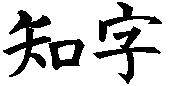 Smart Characters 3.0 Release Notes Build 19-Present
Smart Characters 3.0 Release Notes Build 19-Present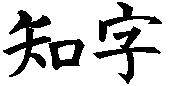 Smart Characters 3.0 Release Notes Build 19-Present
Smart Characters 3.0 Release Notes Build 19-PresentThe DoubleByte TrueType font interface now supports new .otf and .ttf fonts containing additional font tables.
The DoubleByte TrueType font interface Setup TrueType Font dialog Symbol Sets | In Documents control no longer causes a protection fault if accepted (OK selected) when unspecified (blank). Instead, the field is treated as unknown. Note: this field becomes unspecified (blank) when first installing a unicode font that does not contain information to indicate the character set actually implemented by the font. To install the font, select a character set (JIS, Big5, GB, or Uni) in the Symbol Sets | In Documents control that matches the font (Japanese, Traditional, Simplified, or Combined CJK).
Combination list and edit controls in dialogs now automatically scroll horizontally when typing or editing long entries.
Alpha release of Scw32 32 bit version. Edit | Paste Special no longer causes a Protection fault under Windows NT.
Irregular word formations, accepted as written by previous versions, no longer cause a program freeze. Two notes objects in succession at the end of a line no longer cause the first note to display at the end of the line and also at the beginning of the next line.
Very low memory conditions which prevent creating a new document window now fail gracefully with a "Cannot create new document window" error message.
The Doublebyte TrueType Font Interface now supports unicode encoded Chinese fonts.
Clicking the mouse on a header or footer now invokes the edit text object dialog more reliably. Using the mouse to make a selection across a page break no longer invokes the dialog. Newly created headers and footers now display center and right tabs in the initial edit text object dialog, Page break line indicators display more consistantly. The footer now always displays on the last page. Paragraphs that contain text that wraps to the next page no longer prevent footers and footnotes from displaying and printing.
Clicking in the margins of a document no longer causes excessive scrolling. When printing a document, an extra page is no longer printed. Print Preview, broken in build 39, has been restored. Keyboard and Glossary files that are located by browsing at launch now make corrected entries into the project desktop file. The Unlimited File Size accessory no longer crashes under Windows NT 4.0.
The HyperKanji dictionary has been updated to remove MsMincho as the default typeface, and to remove an extra code that broke hypertext for high numbered kanji with the current version which allows hypertext references to break a line. Numbered variables (as used in HyperKanji) no longer cause display of alternating red and black lines of text.
Pressing Ctrl+X with nothing selected no longer deletes the next byte character (use Shift+Delete to delete the next byte), so former Student version users in the habit of pressing ^X (now ^T) for katakana input mode will no longer be surprised by unintended deletions.
Margins are relaxed when typing in a pronunciation input mode to prevent breaking the line prior to conversion to Chinese characters. Typing at the end of a line no longer blanks the beginning of the line. Words that wrap to the next line now scroll the next line up to 1 inch to make the word visible. Inserting Chinese characters at the end of a line now redraws the paragraph properly. Adding a word separator after a Chinese character no longer no longer adds a blank or an empty character. When the display mode RomanStyle is set to ToBpmf, typing in Pinyin->Bpmf input mode at the end of a line no longer converts unresolved pinyin objects to (incorrect) Bopomofo.
The horizontal scroll bar thumb tab operates more smoothly. The vertical scroll bar thumb tab no longer bounces back to its original position when dragged and released.
Headers and Footers now include default Center and Right tab stops. Note: to insert a tab in a Smart Characters edit control, press Ctrl+Tab.
Pronunciations and notes are checked for type during word wrap, eliminating undesired pronunciation and gloss artifacts. With View | Annotations Off, pronunciations and notes wrap to the line containing the annotated object, and no longer remain on a previous line. Japanese kana with ten and maru no longer split the ten or maru mark to the next line. Line Height formatting codes no longer cause a flashing or blank line. An erroneous "Gap Position Out of Bounds" error message has been eliminated.
Printing a document in portrait or landscape now resets the document display. When printing, the "Press Space to Stop" dialog correctly indicates the Space key, and the dialog button is much more responsive. The Number of Copies and Collate controls on the Print dialog have been implemented, and persist between print requests in the same session. Printing now correctly frees resources that previously prevented more than a few print jobs a Smart Characters session.
Querying two or more Chinese characters now strips off extraneous characters in a selection that could cause the search to fail.
The File | Open | GuoBiao | Interpret File As command input now correct assigns the font name "GuoBiao" (instead of "GB") to the default 16:GuoBiao symbol set for proper display of characters with a GuoBiao typeface installed. This eliminates the need to install a "GB" typeface, and/or use the Format | Character | Register Symbol Set dialog to switch the 16:GuoBiao symbol set default typeface to "GuoBiao."
With the addition of up to date concordance files, all conversions now handle level II characters. Conversions from SC to GB no longer delete Chinese characters. Conversions from Big Five to SC now handle punctuation symbols followed by English correctly, and no longer stop after certain Chinese characters. The menu file has been fixed to prevent displaying an incorrect error message dialog when an inappropriate concordance file has been inadvertently specified. The default annotation mode has been changed from "Keep" to "Discard." Notes annotations, if kept, are correctly converted to English. The default file extension for Smart Characters output files has been changed from '.jaz' and '.jzz' to '.sc'. ScConv no longer causes a program fault in Windows 95 and NT when launched from a directory other than \Sc. New test files "internet.gb" and test-chi.bat test the round trip conversions from GB to SC to Big5 to SC to GB and HZ.
The File | Open | GuoBiao | Interpret File As command input now correct assigns the font name "GuoBiao" (instead of "GB") to the default 16:GuoBiao symbol set for proper display of characters with a GuoBiao typeface installed. This eliminates the need to install a GB typeface, and/or use the Format | Character | Register Symbol Set dialog to switch the 16:GuoBiao symbol set default typeface to "GuoBiao."
The 16_00.con file shipped in Build 38 which was not compatible with the ScConv DOS interactive and batch conversion program has been fixed and a service bulletin issued.
Release notes from builds 26 to 19 have been moved from Bullet9.msg to Bullet9a.msg, which now covers builds 26 to 12.
Normal view now scrolls horizontally so that the left margin is on the left window edge. Searching or scrolling to the top or bottom of the document no longer resets the horizontal scroll. Search now positions the insertion point correctly in a small window.
The sorting of items by length implemented in build 37 in a list has been made more robust. List are now sorted by the length of their pronunciations instead of the number of characters in the entry. Trailing spaces are no longer counted. Inflected forms display towards the end.
A bug which displayed an "Almost out of memory" error message when the List window was scrolled then a new list is requested has been fixed. Additionally, on long lists, the List window no longer fills up completely.
The List Bar now accepts Alt+ function keys. Several new accelerator keys have been added to provide access to formatting commands from the list bar (which cannot use the menu bar): Ctrl+F7 invokes View | Zoom, Shift+F7 invokes View | Display Mode, and Alt+F7 invokes Format | Annotations (F6 and F7 continue to invoke character and paragraph formatting).
Fast computer users can format the List Bar so that items completely fill up the line. Set your user or project .ini file [Request Bar Method] section "Line Items" value to 0 = fixed (fast), 1 = fill, 2 = simple. The default is zero (fixed) for a faster display on slower computers.
The Register Symbol Set dialog now supports TrueType fonts as a default symbol set font. GB typefaces now support Hiragana and Katakana Japanese text according to the typeface, within the limitations of a GB font (simplified characters display incorrectly). A bug that displayed missing characters when using a Native Typeface has been fixed.
Two new commands have been added to the Right Mouse Button speed menu: Edit Character, which invokes Hanzi/Kanji | Edit Character, and "The Same" input mode toggle. The Hidden Characters window now displays Big5, GB, and JIS codes after Chars as well as bChars. Asian character edit controls now display the symbol set at the insertion point of the active document window.
Hanzi/Kanji | Edit Character now correctly identifies and opens the character glyph used to display the text to the left of the insertion point. The Symbol Set View window now updates after editing a character. Installing fonts with the same name in different directories is now supported. Adding a large number of new fonts no longer causes a program fault. Copying from a TrueType to a Bitmap font file now works correctly. Reversed fonts can now be copied. Convert | Copy no longer stops on invalid character number.
A bug in Build 37 that required a "c:\sc\" directory when exporting OLE objects has been fixed. A bug in the hypertext compiler that occasionally ruined Chinese and Japanese hypertext has been fixed.
The Combined symbol set has been updated. Ninety characters which had been removed (display as numbers) have been restored. Several characters which displayed wrong glyphs have been fixed. The Big5, GB, and JIS concordances have been updated, including a bug in the GB concordance that displayed 1364 incorrect Level II characters. The CombinedMing 16, 24, and 48 point fonts have been updated. The SimpCombMing 16, 24, and 48 point fonts have been updated and improved for better display. The SimpCombMing font has been extended to 8250 characters.
(The current Combined symbol set map deleted from web version)
Red against gray Chinese character text display on the Request Bar does not work in IBM ThinkPad 360C running Windows 95 in 256 color mode (works with Windows 3.1) because of a problem with the video driver. Call IBM. Work around: press Shift+F7 for View | Display Mode and select Black and White.
To accelerate keyboard input, all dictionary listings are now sorted by entry length, frequency, and original position. Exact matches display first. The new Setup Incremental Match dialog Unsorted control turns sorting on and off.
The dictionaries have been extended to include part of speech and frequency information. Frequencies are indicated by a final period and frequency count in the gloss of a dictionary entry (e.g., japan.pl.12345). A frequency is the number of times a word occurs in a certain body of text. Parts of speech are indicated by a part of speech code preceded by a period. You can add or adjust frequencies in your user dictionary. Dictionaries with part of speech and frequency information will be made available as they are released.
Exact match syllables are now optionally displayed in dictionary listings according to the new Setup Incremental Match dialog Show Syllables control.
Multiple "Target Not Found" messages are no longer displayed when de- inflecting Japanese verbs. A spurious warning message no longer appears when using Incremental Match and pressing Enter with the insertion point after a punctuation object.
The new View Display Mode dialog Ctrl+End Scrolls control turns swaps the behavior of the Ctrl+End and Ctrl+PageDown (and Ctrl+Home and Ctrl+PageUp) keys. With the control on, Smart Characters behaves according to the Window common user interface guidelines, with Ctrl+End scrolling to the end of a document, and Ctrl+Home scrolling to the top. Otherwise, Ctrl+PageDown scrolls to the end, and Ctrl+PageUp scrolls to the beginning, like Smart Characters for Students and other DOS programs.
Vocabulary lessons created from a document now adopt the underlying documents typefaces and symbol sets. The Vocabulary | File | Exit command has been activated, with an Exit Application confirmation dialog that displays "Select Yes to exit Smart Characters, or No to close just the Vocabulary Window (like File | Close)."
The Pick Symbol Set dialog now displays unused entries as "Unused" instead of the default "0:Combined." Selecting the default 0:Combined symbol set in this dialog now activates it.
The List window now initializes itself against the right border of the main frame window, rather than tracking the Hidden Characters window. Scrolling the List window then generating another short list no longer causes an "Initial Boundary Limits" dialog to appear. Substituting text using incremental match input method no longer causes a fault message. Pressing Esc from the List Bar when no previous document window was selected (e.g., just after launch) no longer causes a fault message. The search function no longer yields a Boundary Limits error message when used with unlimited file size editing.
File | Save All has been implemented. The Window 95 Minimize and Close buttons now work when a document window is maximized,
Interesting Bug and Workaround
An ancient but obscure bug which prevented saving files when using unlimited file size editing on a document that had not been saved and scrolled to the end has been fixed. The bug prevented renaming the original file with a .bak extension, which in turn prevented renaming the temporary save file (called filename.$$$) to the original name.
Work Around
If you have edited and already saved the file and received an "Error Code 5, Permission denied error message, scroll to the beginning of the file, then use File | Close (File | Clear with permanent windows) to close the file. Launch a DOS box or use file manager to rename "filename.xxx" to "filename.bak" and "filename.$$$" to "filename.xxx" where filename is the file name and xxx is the file extension. Then reopen the file using File | 1 (the quick pick number) or File | Replace for permanent windows.
If you open a new file, save it before scrolling to near the end. Otherwise, scroll to the beginning and use File | Replace to close and reopen the file, then use File | Save to save it. You will be able to save the file from that point on until you quit Smart Characters.
Selected text is now displayed more in accordance with Windows Control Panel foreground and background color settings. A new experimental Text Selection control has been added to the View | Display Mode dialog to select one of three selection highlighting modes: Fast (the fastest method and default), Black and White (exact colors with a two color text) and Color (exact colors when using color (hypertext) text). This control is experimental, and its preferences are not saved (you have to select them each session). Most users should use the default Fast mode. Interested users should experiment with the other modes, and possibly request that the control and its preferences be made a permanent part of Smart Characters.
GIF, PCX, and BMP graphic files are now rendered internally. Graphic objects now scroll correctly in Page and Normal views. JPEG graphic files are now rendered using an interface to an external conversion program. The interface uses the new [WorkStation] JpgToBmpConv entry to define a command line to a external conversion utility. A free add- on program, JpgConv.exe, which, among other things, converts jpeg files to a .bmp file for importing and display is available from Customer Service at no charge. If the add on program is not installed, Smart Characters will attempt to launch an OLE server that handles JPG files.
Word wrap (including around frames) and reformatting has been improved and made more robust to handle cases involving combinations of horizontal scroll, and cases in which the user does not use word separators. Typing English at the end of a long scrolled line no longer hides the insertion point. Edits to lines are now detected and cause the paragraph to display correctly when using View | Redraw Line. Reformat Paragraph now restores any scrolled line, and scrolls the screen up if the insertion point would be below the bottom line. Lines that are reformed by the printing process no longer print the window background color on the line.
Notes and pronunciations both can now be displayed in RIGHT mode separated vertically by the Format | Character | Notes | Point Size , and the Format | Annotations | Pts Pron controls. Format | Annotations | Pts Char , Pts Word , and Pts Spacing display in points regardless of the setting of the Format | Character | Units of Measure control. The Format | Annotations | Right Column control now correctly displays columns instead of internal units / 8. The control accepts any unit of measure by adding an appropriate suffix. When using the Right display mode, be sure to increase the right margins (e.g., to 3") to force the main text to wrap and avoid the annotations. When paragraph units of measure are set to rows and column, the ruler now displays a legible looking column scale with one minor division per column instead of 10.
Pressing Left with the insertion point at the beginning of the second line in a paragraph now reliably moves the insertion point to the end of the first line. Lines no longer display at the top of the window when unhighlighting a block starting on the top row. The mouse now makes selections more smoothly. The insertion point is no longer displayed at the beginning of a new selection made with the mouse. Moving the mouse beyond the right margin now scrolls a window by a page, not a line, horizontally.
Automatic line spacing modes (all except Exact) now display more quickly and reliably. A bug introduced in build 34 that displayed the insertion point incorrectly on the last line of a page in Page View mode, and caused View | Redraw Line to redraw the last line incorrectly has been fixed. The Wrong Line dialog message now also tries to fix any problems instead of just repeatedly complaining. A bug introduced in Build 34 that caused lines to not increment correctly has been fixed.
File names are now displayed in dialogs that report embedded object errors. The message FileName: unregistered frame deleted replaces the less informative Fixed: phantom object deleted message. The Object Count Discrepancy message now displays correct numbers. A new Up and Coming: stay tuned for graphics commands message has been added to temporarily handle activation of graphics objects.
A change in Windows 95 that caused a gap in the main frame window on startup when it is a certain size has been corrected. Smart Characters now shows itself if you launch it while running as a hidden OLE server. Smart Characters now beeps if launched when another instance it itself is running. Choices are now written to a log file (for use by ScWeb) correctly when SC works as an OLE server.
The list and dynamic glossary windows default sizes have been increased from 4096 to 16384 and 65520 bytes respectively.
Frames that are narrower than the margin width now wrap text by default.
Auto, Single, 1.5 and Double line spacing modes are now functional.
Making a selection with the mouse now displays the selection correctly as the window scrolls (by moving the mouse below the window). The selection highlight works better on variable height lines. The menus are no longer updated on each keystroke if they do not require it, resulting in less flicker when moving the insertion point. Notes whose following characters were beyond the right margin no longer cause an incorrect display.
Deleting or damaging the first bookmark of a bookmark pair no longer causes a series of "deleting missing bookmark" messages. Printer forms more exactly round to internal coordinates, so printing a document no longer causes changes to word wrap from slight changes to the page size.
A new Windows resources cache accelerates printing 10-20 times, and OLE exporting by up to 50 times! You can print from one window while browsing in others.
Smart Characters now acts as a server to render Chinese and Japanese web pages when used with the new accessory web browser, ScWeb. Besides rendering the pages for the browser, you can view and work with the text in Smart Characters by opening the last rendered file. The hotbuttons are active, and will launch a web browser. A new [WorkStation] CachePath entry specifies the location of graphics, etc., downloaded from the web and included in a document.
In-line graphics are now supported as frames that are anchored to (move with) the text at a specific point. The frames are rendered by OLE or by optional internal handlers.
Hypertext has been extended to interface with a browser when a hot
link URL is not a local file. Selecting a hypertext button linked to
a URL or URI now launches a web browser or similar application
specified by the [Workstation] section "UriBrowser" entry. Hypertext
hot buttons can now wrap the line break. The Format | Make Paragraph
command formats paragraphs containing hypertext references correctly.
Hypertext has also been extended to allow jumps to another topic in
another file. The syntax is
^A.
Translate | Compile Hypertext now compiles 6-10 times faster. The compiler now reports on most errors, and the hypertext error window is now auto-saved, and is itself hypertext, to allow quick jumping to errors. The return stack has been increased to 16 jumps. The error window title and file name no longer get lost. The "Abort" control works easily, and other applications continue to function while compiling.
Exported English fonts display with more reasonable dimensions. Exported paragraph rectangles now display correctly using the correct dimensions, which include pronunciations and glosses that may extend beyond the margin. Colored (e.g., hypertext red) Chinese characters are now exported correctly.
The OLE server now writes a metafile if logging is on according to the
file name specified as the third argument in [Log Files]
OleServerMessages=1 Failing to specify a different .ini file name for a new user or
project no longer overwrites the original file.
Release 32 previously unreported updates: Instructions for Learn |
Replace Glosses have been added to Appendix F. The screen no longer
loses its place when repainting from being covered up by the list
window, or select glosses dialog.
The DoubleByte TrueType font interface has been enhanced to support
incomplete fonts. This is useful to interface with fonts that have
been simply rasterized from bitmaps, and contain no "hinting"
information or font programs and other sections normally required by
the TrueType font specification.
Entering Chinese characters or words that have multiple glosses in a
document window that covers or overlaps the List window now replaces
the entered pronunciations and redraws the paragraph correctly. A bug
introduced in build 29 is fixed: looking up the first part of a
pronunciation now correctly splits the pronunciation into two pieces,
and no longer damages the second part.
New entries in Scw.ini map user font code space characters 0-49 to the
0:Combined code space range 7750-7799. This allows adding the first 50
user characters to a concordance file in order to use rare Chinese and
Japanese characters that are not in the 0:Combined code space 0-8229.
(Additionally, the 0:Combined code space is being extended to map all
the Level II Chinese and Japanese characters to the range beginning
with 8250.)
Several desktop (.ini), user dictionary, glossary, and User's Group
example files have been been updated to avoid a display mode conflict
when opening the files or a default project that refers to these
files.
The diagnostic display code incorporated into ScConv in an earlier
build has been removed for a clean display when exporting a document.
ScConv now handles level II concordances using versions of the JIS
concordance file based on either 1:JIS or 11:JIS symbol sets.
Smart Characters now supports codes to FFFE (as used by the extended
GB code). A new function Edit | Insert | Character Code (Shift+F3)
inserts a character in a native encoding. To use, invoke the command,
select an encoding, enter the code, and select Ok. The hidden
characters window now displays Big5 and GB as well as Shift-JIS codes
when the insertion point is on a native character (viewing an
interpreted file).
Clicking the mouse on a ruler in an area not close to an existing tab
now sets a new tab. Pressing Enter on a line that contains preceding
tabs now adds leading tabs to the next line to align the new line
with the previous line. UnDo now deletes automatically added leading
tabs. Word Spacing is now suppressed after a tab (like at the
beginning of the line). Alt+Right no longer jumps to next line at a tab.
The maximum permissible line length has been increased from 512 to 768
bytes. The insertion point no longer gets lost on lines that are at
the maximum.
A new function now checks for a conflict between Page View and Line or
Window View Display mode, and opens a dialog to allow switching to
either Page Display mode or Normal View. Zooming the window to fit a
page now switches to Page View. The Hypertext button now switches to
Normal View.
The new Format | Repaginate command applies formatting to the entire
document. This is useful for converting documents from Pinyin to
Bopomofo and back again, or when working with hypertext documents.
The Learn | Expand Modifiers and Contract Modifiers commands have been
improved to work with documents that use word wrap (3.0 documents)
that do not contain the Level formatting information normally added
by the Japanese version of ScAnnotate. You can add level information
to existing documents by using Expand Modifiers to replace existing
tabs with spaces, then positioning the insertion point within a
sentence, pressing Enter, then Tab repeatedly to correspond with the
level of the phrase to the right of the insertion point. Periods are
defined to be at level zero (in the left hand margin). Increasing
levels of modification move a phrase to the right one tab stop. Both
of these commands switch the document to line mode, and repaginate
when complete.
The Learn | Replace Glosses command has been implemented. The
directions have changed. To use, double click to select an existing
word that contains a gloss. Query the word, and select it from the
List window, and select or type in a new gloss. Then select Learn |
Replace Glosses to replace all same glosses in the document. This is
useful when an inappropriate gloss has been repeatedly used in an
automatically annotated document.
The Symbol Set View and Bit Edit windows "Quit" menu items have been
renamed "Close." Shortcut key letters have been assigned to the
Symbol Set View | File menu commands. The Symbol Set View scroll bars
have been made much more smoother and useful. The beginning is now
zero instead of the first character in a font file, and the end of the
range corresponds to the end of the font's code space. This change
makes browsing much easier.
Pasting small amounts of text no longer duplicates the insertion point.
Character number legends now display vertically to the right of the
character. The characters initially displayed in the Symbol Set View
window when opening a font are now spaced correctly. Characters in a
native font when displayed according to the 0:Combined symbol set no
longer display in their native range for character numbers outside the
0:Combined code space.
The Install Font dialog no longer asks twice to locate a font.
Locating a font file used by a font entry will also locate all other
entries that use that font file. The Install Font dialog has been
made more robust to avoid system faults. The Bit Edit dialog now
limits the size of the characters to prevent a fault.
A bug in the DoubleByte TrueType font interface which caused a fault
on the DF-Gyosho font character number #6482 has been fixed.
Vertical glyphs are now automatically picked according to the writing
direction, without separately specifying a vertical TTF, as required
in other Windows applications. The Vertical Glyph checkbox in Set TTF
Size and the Character Number dialog allow browsing fonts to view
vertical characters. The Character Number dialog has been redesigned
for clarity to accommodate the new Code Space, Encoding, and Vertical
Glyph controls. The Character Number dialog now displays "Big5"
correctly (was "Big").
The improvement in build 28 which uses the background color as
specified by the Windows control panel to color a document window
background has been extended to all screen erasing functions (e.g.,
horizontal line scroll). A bug in Windows 3.1 and 3.11 VGA screen
drivers which failed to erase when scrolling vertically has been
counteracted.
A bug introduced in build 29 to fix another bug which caused a
spurious character #255 (y umlaut) to be inserted when entering
repeated Chinese characters has been fixed. A bug introduced in build
28 which causes pressing BackSpace to deletes pronunciation
along with a Chinese character has been fixed. A bug introduced in
build 28 which disables the Character Number dialog Native - Combined
button has been fixed.
Release Notes for Build 18 to Build 12 have been moved to Bullet9a.msg.
Edit | Re-Do has been implemented. UnDo has been improved, and redraws
the screen much less, making it far easier to use. The UnDo command
now beeps if there is nothing to UnDo, displaying a dialog only if
invoked three times in a row with nothing to UnDo.
The mouse now cancels and unhighlights any arrow key hypertext
selection in process. To use the arrow keys with hypertext, move the
mouse cursor outside the document window. Otherwise, use the mouse to
make the selection.
The right indent can now be positioned independently of the first line
indent by pressing the Shift key before grabbing the indent thumb tab
on the ruler. The thumb tabs have been made slightly larger for
easier grabbing.
The Unlimited File Size Editing accessory has been extended to allow
copying text larger than a window’s memory size to the Windows
clipboard.
A bug in build 27 that made line spacing erratic has been fixed.
A small bug in English word-wrap has been fixed. Removing Bold
no longer incorrectly displays the entire window as bold text.
Applying center tab formatting to a block of text on a single line no
longer causes erratic results. The default tabs are no longer set to
1/3 inch when creating a new List or Request bar window. Substituting
text List Bar no longer turns following English into hiragana or
pinyin! The Remove Codes function no longer removes hard returns, nor
does it remove left margin codes when removing the italic attribute.
Misplaced formatting attributes no longer display on the line after a
page break indicator.
You can now drag and drop files from File Manager, Explorer, your
desktop, or any other Drag and Drop server onto the Smart Characters
window to open them.
A new experimental "Request Bar" input method now displays Chinese
characters on a horizontal bar or sheet. The horizontal bar display
in the incremental match method is also implemented. The new
Horizontal list bar formats can be changed by using the accelerator
keys, or by editing the Horizontal list bar template, "ListBar.sct."
The Incremental Match substitute method works more smoothly. The
highlight on substitute mode is no longer irregular.
Hypertext highlighting is now smoother and easier. The arrow keys to
move up and down as well as right and left. The Return command has
been promoted to 2nd place on the Right Mouse Speed menu for
convenience. The highlight now displays correctly. Scrolling a list
moves the selection to the entry closest to the previously selected.
Typing and deleting at the end of a document or in Page Mode is much
smoother and less erratic. Smart Character no longer allows insertion
of multiple empty Notes objects. Edit UnDo is more reliable.
When importing a file in another format, Smart Characters tries to
guess the type based on the file name extension and the initial file
contents. Smart Characters now displays half width katakana (hankaku)
as full width characters in the Interpret File As import mode.
A new DBCS character code input method and indicator gadget has been
implemented in Character Number dialog to facilitate locating
characters using native character codes. TrueType fonts now calculate
approximate code space ranges, and now display a horizontal scrollbar
to allow quick browsing.
The Zoom Window toggle command (Shift+F9) has been implemented to
toggles a window between restored and maximized. Format Annotations
can be accessed by pressing Alt+F6. Certain commands that don't
depend upon child windows now work without a child window being
active. Null help IDs now invoke the help Table of Contents. The Sign
On screen now displays "Version 3.0 Build #" instead of "Early
Experience #" A bug introduced in build 27 (sorry) which prevents use
of many keys in a Smart Characters edit control (e.g., the Search and
Replace, or Footnote dialogs) has been fixed. A bug which caused
certain hypertext documents to fail has been fixed.
The syllable dictionary interpreter has been made more forgiving, and
continues to display characters following a (misplaced) foreign text
object until the next hard paragraph break (return). Accordingly, the
shi4 Chinese syllable listing in the Chi100sy.dic dictionary no longer
stops after character 2930.
OLE objects are more reliable and less erratic. The Edit Links dialog
now always appears. The Auto and Manual link options and the Change
Link command are now supported. Selecting an OLE object no longer
results in unnecessary window repainting.
When substituting Chinese characters in text, the Select Gloss
annotation dialog is now suppressed to avoid popping up in the middle
of scrolling. A missing or empty [Input Methods] ini file section no
longer causes a program fault. The wide English object type wraps
correctly to the margins. Initial spaces and other "right hand"
punctuation remain on the previous line.
The Setup Font dialog Browse control now correctly saves the browsed
file name. The 100 percent scale (small) character now exactly
follows the zoomed Edit character during bitmap editing. A bug
introduced in build 27 which zooms Bitmap characters at the minimum
has been fixed. Copying a TrueType character from the Alternate
Character no longer reverses the pixels.
An "Out of Bounds" no longer occurs after resetting a vocabulary
lesson. When displaying a vocabulary lesson created with bopomofo in
pinyin or vice versa, the notes answers no longer contain extra
spurious text.
Adding an entry to the active Glossary no longer breaks the glossary.
The Dynamic Glossary default memory size is increased to 10000 from
1000 bytes. You can set a larger size by entering a value in the
Scw.ini [Memory Sizes] section Keybd entry. Change the existing entry
from 1000 to another value (e.g., 32000) in your Scw.ini file. The
maximum glossary entry size has been increased from 80 to 256 bytes.
The DoubleByte TrueType font interface has been extended to support
non standard fonts including Macintosh Japanese fonts without Unicode
tables, simplified fonts in the Big5 code space, and Twinbridge fonts
without correct bounding box limit entries, but with contours that
have no points.
TrueType fonts with non-Roman PostScript names are now supported: you
can enter an English typeface name by hand during the installation
process. To facilitate this process, the font interface creates .map
file in the directory containing the TrueType font file, which now
lists all the font names in addition to the code maps. Examine this
file to see if a suitable name can be adapted to an English typeface
name. A TrueType font instruction which did not function correctly has
been fixed.
The symbol set view (browse) window now complete redraws when a
TrueType point size is changed. Characters in the last (leftmost) row
in the symbol set view window can now be selected with the mouse. The
Bit Edit dialog Edit character zoom and scroll is now recalculated
only when the base font point size changes. This means you browse
characters without the zoom and scroll being reset.
The export filter ScConv now treats (and removes) Pinyin as a
pronunciation. A change introduced in build 25 that unnecessarily
processed the first 100 lines of a newly opened document has been
compensated for, resulting in faster operation. Number field variables
have been implemented. The font mapper now works with the Student
version symbol set 1:JIS(obs) as used in Fancy-JIS.
The vocabulary tutor flashcard window now wraps long glosses at the
right margin. The Learn | Speak Block menu interface to the optional
Text To Speech accessory has been implemented and tested. Hilarious!
Changing the default printer in the Windows Control Panel now changes
the default printer used in a Smart Characters session. A new message
box displays an error code if the print dialog does not appear in File
| Print.
First units of the final release! The final User's Guide is now
shipping, and is now included in help form on a new standard
distribution Install Disk 8, replacing the compact help file on
Install Disk 2.
The Character Map command opens a character map window to select
characters from a Windows font and copy them to the Windows Clipboard.
The English font character set attribute (a property of the font
selected, and hidden from the user) now supports non ANSI characters,
so CharMap with works with WingDings.
The units of measure abbreviations now override default units in a
control: pt, cm, li, in, double quote ("), x (pixel), and y (internal
inches x 1800). The indent controls now offer negative number
selections. Rounding and display is correct for negative numbers.
The version 83 ScConv import and export filter "Furigana" group has
been renamed "Annotations," and now treats notes in the same way as
pronunciations, and no longer loops when it encounters soft page
breaks. The File Format dialog "Retrieve As Is" selection has been
renamed to "Plain Text" for clarity. Interpreted files no longer
inquire whether or not to save in Smart Characters format. Attempts to
save an interpreted file as Smart Characters display a "Cannot convert
Interpreted (name)format. Re-open an
The Print Abort dialog has been enhanced to display Writing and
Finishing page numbers. Printing margins are no longer incorrect if in
Zoom | Page Width.
The Vocabulary tutor now works with main window minimized. Vocabulary
| Print has now opens a Create Vocabulary Lesson dialog which
supersedes the functions performed by the menu selections Page Setup
and Printer Setup, which have been removed. After a vocabulary lesson,
the underlying document window no longer "sticks." Vocabulary
selection is now accurate. A vocabulary lesson that has been edited
now works properly with the vocabulary tutor (scores are updated
correctly, and no longer mangle the lesson).
The rare hiragana characters dzu and dji (dotted su ji) are now
represented as well by "du" and "di." To change them back to "zu" and
"ji," select Keyboard | Setup | Hiragana | KeyFile to edit the
JisRules.kbd file.
True type fonts now copy selected ranges that have characters missing
from the Combined symbol set. The Font Convert Abort dialog now
displays "Comparing..." and "Copying ..." instead of "Searching..."
The bitmap editor import function now works with small characters.
Font | Print now opens the Create Character List dialog to create a
new document window to list a symbol set or font.
The titles and explanatory text in several error and information
dialogs are no longer reversed. Minimizing the main frame window in
page view no longer causes a program fault. Long lines are now handled
correctly. The word processor works more gracefully when typing at the
end of a very line, and running out of space. The Find and Replace
commands now display the insertion point in the correct location (not
one character after).
The new text file FmtCodes.txt documents format codes. The new text
file Reinstal.txt documents reinstalling from a corrupted
installation. Printing 5 of the beta User's Guide.
The early experience release now contains final versions of the Chinese
and Japanese tutorials.
The Keyboard | Macro command now implements keyboard and mouse macros
by launching an existing macro recorder application, which by default
is the Windows Recorder.exe. You can specify a macro file to load
into the application upon launch.
On launch, if there is no open document window, the File | New command
is automatically executed to create a new document window.
The five permanent window titles now begin with their permanent names
(e.g., Clipboard, List, etc.) for easier identification, especially
with minimized Windows 95 icons. The List window prompt has been
changed to move "List" to the left ("Copy to Clipboard from List"
changed to "Copy List to Clipboard") for easier viewing when the list
window is narrow.
A new menu item File | Options | Embed Objects now selects whether to
attach objects to the end of a document file, or save them in a
separate associated ".ole" object file. You can open a Smart
Characters document without its associated object file, but if an
associated object file is missing, the corresponding objects in the
document will not display. Embedded objects are no longer saved if the
underlying document file save fails. Embedded objects now scroll
correctly with the page in both normal and page view.
When a selection is active, positioning the mouse cursor outside the
margins now scrolls the document window. Clicking anywhere in a
document window now cancels a selection. Clicking and dragging still
work in drag mode.
The complete user's guide is now available as a help file, which has
been moved from Install Disk 2 to a new Install Disk 8. Error and
other message boxes have been redesigned, and help buttons added.
The version 2.9 compatible initialization files Scw.cfg and Sc30.cfg
are no longer read during launch. Instead, two corresponding sections
[Memory Sizes] and [2.9 Defaults] have been added to Scw.ini.
The metric system is better supported with default paper sizes (e.g.,
A4) now fully supported. Setting the paper size in Format | Page
Setup now correctly updates the print driver settings. Canceling a
print job no longer prevents further screen display. File | Restore
no longer resets zoom. Changing the path for a font, keyboard, and
dictionary now saves and uses the correct path, and deletes the
incorrect path. Build 24 displayed build 23 in Help | About.
Drag and Drop no longer sticks if attempted in the Clipboard window.
Attempting to copy a selection from the Clipboard window causes a
beep to be emitted, instead of freezing the system. Edit | Insert |
Object no longer crashes on systems with a large number of OLE
servers installed. Selected characters now stay selected after a
dictionary query, and are no longer highlighted without being
selected. Typing at the end of very long lines (without pressing the
space bar to insert word spacing and perform word wrap) no longer
causes irregular insertion point positioning at the far end of the
line.
Landscape printing and forms are now implemented. Legal size paper now
prints correctly. Document windows displaying with "Fit Page" zoom
automatically resize when the page size is changed. Vertical scrolling
when part of a document window was covered or extended no longer
displays overlapping or missing characters.
Several changes affect the Chinese and Japanese tutorials, chapters
2J and 2C. Additional user's guide pages update obsolete procedures,
and errata and additional instructions have been added to Appendix F.
Conversion of a document from the 1012 Default User to a unique
workstation user symbol set now constitutes a change to the document,
which automatically causes permanent windows to be saved. A new
initialization file Keep1012.ini [1012:DefaultUser Always] section
saves the names of files that you wish to continue to use the
1012:DefaultUser symbol set. The Create User Font dialog "Letter" edit
control scroll bar now works correctly.
For those with bopomofo keyboards (from Taiwan), Bopomofo->Bopomofo
input mode using ChiRules.kbd is fully implemented. Upper case
letters display correctly for use in dynamic glossary macros, and
pinyin conversion rules are ignored.
When displaying pinyin and writing using Bopomofo dictionaries,
changes in the number of characters used to display the pronunciation
no longer cause erratic updating while typing. Text entered from
another symbol set no longer displays erratically. The mouse
highlights more smoothly even with fast mouse moves, and highlighting
in the list window is now much less erratic.
The Keyboard | Setup Glossary and Keyboard files controls now always
update according to the input mode control. The indent controls on the
ruler limit properly when in Page View | Fit Page mode.
Installing a font into a document using the Format | Symbol Set
command was broken by build 22, but has been restored with this build
by the addition of a new [Default SymbolSet Properties] section. The
work- around for build 22 requires invoking the Format | Character |
Register Symbol Sets dialog, picking the (correct) font installation
typeface, and setting the Usage to Ok.
The Asian Typeface dialog no longer returns the bold attribute by
default. Attributes such as bold, italic, and underline can now be
removed from a block using the toolbar pushbuttons, or the character
format dialog. The insertion point is now properly positioned after
inserting format codes in the From Cursor mode.
The Install Font dialog now always displays fonts in their native code
spaces. The Horizontal button has been disabled, and the Reverse
button has been implemented. The Y height is no longer reset after
quitting the dialog. Erroneous large values for X and Y no longer
produce general protection fault messages. Fonts now display
correctly after changing their typeface name. Fonts that entered into
the font table out of size order no longer display incorrectly. Fonts
registered by documents no longer add spurious entries to the font
table. The font mapper handles more errors robustly. Font entries
deleted by the Font Install dialog are now deleted from Scw.ini.
Fonts after a deleted font now display in the font combo box controls
in Font | Convert dialog.
Hanzi / Kanji | Edit now edits the correct character in the correct
typeface and point size corresponding to the font used to display the
character in the word processing window. Saving a bitmap character now
reliably updates the character's display in a document. Symbol Set
View File | Open has been speeded up. The limit of 100 characters in
the Symbol Set View window has been increased to 400, and the window
no longer truncates columns of characters if the window is tall and
narrow. Hanzi / Kanji | File | Convert | Copy | FWD Concordance no
longer freezes. Font copy operations now work from native bitmap fonts
to the 0:Combined code space, not copying characters that do not
concord.
Vocabulary | Convert to Lesson now adopts all symbol sets and
typefaces from the original list, and no longer drops short entries.
This means a vocabulary lesson consisting of entries using traditional
and simplified characters will convert correctly. Binary characters
(bChars) are no longer deleted from the end of a line being
automatically formatted for vocabulary lesson, dictionary, or dynamic
glossary entry. The underlying window zoom no longer affects
vocabulary history or drill window displays. New vocabulary lessons
created from an existing vocabulary list now have the file name set
according to the title bar.
A bug introduced in build 22 that displayed katakana as hiragana has
been fixed. The system no longer locks up when redrawing a window
with the insertion point within a format code. A bug introduced in
build 22 that caused a General Protection Fault message after
entering the first user character into a document has been fixed.
Pressing a text key in the list window no longer causes a stack
fault. Other stack faults are less likely now with increased stack
space. A general protection fault message in build 22 has been fixed.
Build 22 not reported: Fonts with all missing glyphs no longer display
as zero width characters. After removing erroneous entries from the
example DBTTFI.ini file, an uninstalled 48 point font no longer yields
blank characters with a wrong width instead of scaled 24 pt
characters.
The Font Mapper has been significantly enhanced to allow the display
of not only TrueType fonts, but also bitmap fonts using either the
Combined symbol set or their native code spaces. Different user font
typefaces are now supported. The Symbol Set View window Start command
offers the choice of displaying native fonts in both the Smart
Characters Combined and the original native code spaces. The
concordance file and data files 15_00.con & cob now contain the
symbol range 0-471.
New typeface and symbol set names have been created to clearly
distinguish between "typeface" and "symbol set." A typeface can exist
in any symbol set, and any symbol set can support any typeface.
Typefaces used in documents and configurations are automatically
converted to the new names. This process is managed by a new
[Typeface Substitutes] section in Scw.ini.
Symbol set names corresponding to the standard symbol set ID values
and ranges are now displayed in any control that selects symbol sets
IDs. The dialogs controlling symbol sets have been redesigned to
indicate the primacy of the symbol set, and to de-emphasize the
importance of the typeface.
The new Create User Font dialog creates a new workstation user font
symbol set and corresponding typefaces in various point sizes. (Each
workstation uses unique User fonts.) The dialog appears every 10
launches until disabled or a unique user font symbol set is created.
In most cases, the unique symbol set is created and assigned
automatically according to the software serial and license numbers.
When documents are opened that use the factory default user font
symbol set "DefaultUser 1012," a dialog appears to control
substituting the unique workstation user font symbol set for the
default. A new Scw.ini [User Characters] section controls the
workstation user font unique symbol set. To disable the automatic
Create User Font dialog, set "Do Not Ask Times" to -1.
The [Bitmap Fonts] section in Scw.ini now stores installed font
information, and the corresponding Install Bitmap Font dialog have
been implemented. If missing, this section is constructed
automatically from the information in Sc30.cfg. Additionally, any
existing Scw.ini [Fonts] and [Sorted Fonts] sections are deleted. An
obsolete entry for CombinedRads has been deleted (now Trad214Rads).
Missing fonts no longer infinitely loop on the Open File dialog.
Repeated attempts are no longer made to open missing fonts, according
to the Install Bitmap Font dialog Status control. The font cache now
discards fonts by least recent usage.
File | Add User Character now automatically invokes the BitEdit
dialog. Add User Character now displays the user font starting 10
characters before the new character. The Add User Character automatic
Copy to Other Point Sizes command now always scales the character.
The Hanzi/Kanji | Edit command now displays the correct character in
the Bit Edit dialog. Attempting to save a TTF character now using
BitEdit | File | Save now yields an error message.
Proxy fonts (which contain the user characters used in a document) are
now implemented, including embedding proxy fonts into documents for
ease of electronic transmission (e-mail). Proxy font embedding is
automatically activated when opening a file containing a proxy font.
The (TrueType) designation is now automatically appended to Asian
TrueType fonts, removing the need to add the designation to the
typeface name. The Symbol Set View File Open list box now displays the
beginning character in a font, if not zero.
The Register Symbol Set dialog has been redesigned. The new Select
Document Symbol Set Index control selects an index for display and
editing. The Type control now works correctly. Symbol set default font
files can now contain path names. Setting a document symbol set index
to Ok from Missing now resets the font (if found).
The Open File dialog and preceding error message boxes which pop up to
locate missing resources now display the name of the document
requesting the resource. The redundant Cancel button has been removed
from the File Error message dialog, leaving the choices Browse, Retry,
and Ignore. The Hidden Characters window has been increased in size
to accommodate Windows 95.
The List window now pops up automatically even when a dictionary
search target is not found. The List window dictionary "Target not
Found" message now displays the target. Simplified Characters now work
as combined symbol set characters for dictionary searches. The User
Dictionary window is no longer opened according to the desktop, but
rather according to the Translate | Select Dictionaries dialog.
Permanent (e.g., clipboard) windows are no longer automatically saved
in Ascii Only display mode, eliminating the File Format dialog on a
subsequent launch.
Learn | Vocabulary | Reverse Drill is now implemented.
Ill formed pinyin syllables missing a `1' first tone mark now convert
to bopomofo correctly. Pasting 2 lines of text beginning with English
and ending with another type (e.g., vocabulary lesson entries) no
longer incorrectly changes the type of the English on the second
line. New English letters typed on a line containing formatted text
no longer causes the new letters to display with the attribute of the
last formatted item. Text files containing lots of leading and point
size changes now scroll, insert, and delete lines correctly. Format |
Remove Codes now removes tab codes, and no longer crashes. The
PinYin21.kbd Asian parenthesis `()' macro has been re-activated.
Dialog boxes work more smoothly, with the input focus definitively set
to the correct control. The Edit | Insert | Header and Footer dialog
box have been increased in size to accommodate large menu fonts on
some systems. The Character Format | English | Add Typeface selection
now displays the correct point size and weight. English fonts are now
saved with a ANSI character set ID.
The Symbol Set View window correctly displays characters with numbers
over 32768. The mouse correctly selects characters in the Symbol Set
View window. The Bit Edit dialog resets the mouse cursor to an arrow
pointer when outside of the bit edit control. Entries delete using the
DBFTTI Install dialog are now deleted from Dbttfi.ini.
Several new sections to Scw.hlp, and some context ID errors have been
fixed.
Switching to a new project no longer writes an initial nonsense
keyboard section. Initialization files can handle much longer keys.
Smart Characters has been extensively tested with Windows 95, and
found to work faster and more reliably due to the increased resources
available.
The Character Format dialog has been re-designed for clarity. A new
Substitute control has been added to substitute (or delete) a
particular TrueType font that may not exist on another system, or may
exist under a different name. All text formatted with the original
font becomes formatted by the substituted font. A bug which registered
non-existant TrueType fonts entries has been fixed.
The Setup Keyboard dialog has been redesigned to emphasize the primary
importance of the Input Mode control. The Keyboard and Dynamic
Glossary file controls can now save an arbitrary number of different
keyboards and glossaries in the User or Project file, for rapid
switching. Typing into the filename controls no longer invokes a
'Cannot open file' notification. Typing an invalid name in either
control now causes the File Open dialog to appear for browsing.
A document template "Template *.sct" standard File Type has been added
to the File Open dialog (these types are saved in Scw.ini in the [Doc
Open Types] section). When pasting, documents near the maximum file
size limit now switch to unlimited file editing mode (if licensed).
A bug which disrupted an input mode's keyboard and dyanimic glossary
when over 255 entries were added has been fixed. A bug which allowed
an ill-formed dynamic glossary entry to interfere with roman to native
conversion (e.g., Pinyin to and from bopomofo) has been fixed.
The Compare Font function now stops reasonably if there are too many
differences between fonts. Character numbers are now correctly
calculated. Character number 846 in the Combined 24 point font
24H0CH00.FNT now correctly displays the earth instead of the hand
radical.
The Edit | Paste Special dialog now shows the source name, source file
name and range name of objects to paste. The help system has been
expanded, with most functions (even some not implemented) in the
context sensitive (F1) help. Help | Search now opens the Help system
search dialog. Edit | Insert | File now handles inserting very large
files into small files. The Format | Set to Default command has been
implemented. Wide English numbers match Chinese characters more closely.
The executable now uses 80386 (rather than 80286) instructions
resulting in faster operation and smaller size.
Edit | Insert | File no longer gives an error message nor reads in a
file header omitting the end of an inserted file. The menus correctly
indicate the status of a selection following a single mouse click. The
UnDo command is quicker and more reliable, restoring the insertion
point to the correct location after each UnDo.
Setting Character font size to under 10 points now works more
reliably. A bug introduced in build 18 which causes an error message
when setting text to Bold or Italic using the Character Format dialog
has been fixed.
Character #846 in the 24 point Combined font now displays the correct
radical.
Vocabulary no longer crashes when closing from the vocabulary system
menu. The Nothing Opened or Selected dialog now works correctly when
The Learn | Vocabulary command is applied to a non-vocabulary file.
Build 32 (dbttfi 20) - February 20, 1996
Build 31 - January 22, 1996
Build 30 - January 5, 1996
Build 29 - December 19, 1995
Build 28 - December 10, 1995
Build 27 - November 21, 1995
Build 26 - November 6, 1995
Early Experience Units Build 25 - October 11, 1995
Early Experience Units Build 24 - September 21, 1995
Early Experience Units Build 23 - September 13, 1995
Early Experience Units Build 22 - August 28, 1995
Early Experience Units Build 21 - August 14, 1995
Early Experience Units Build 20 - August 9, 1995
Early Experience Units Build 19 - May 18, 1995
Release Notes from build 12 to build 18
Unfamiliar with the Chinese or Japanese languages? See background
information for a discussion of the terms and concepts used in Far
East languages .
Copyright © 1996,7 Apropos, Inc.