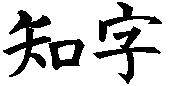 Smart Characters 3.0 Release Notes Build 12-18
Smart Characters 3.0 Release Notes Build 12-18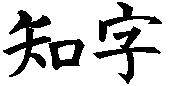 Smart Characters 3.0 Release Notes Build 12-18
Smart Characters 3.0 Release Notes Build 12-18The Pinyin (ScPin.ini) and Japanese (ScJpn.ini) projects no longer set the Romaji input mode to Always translate from None, which causes the status bar to display the Romaji input mode as "Romaji" instead of "Romaji->Hiragana" and "Romaji->Katakana." Smart Characters can now operate with twice as many open files, which allows the display of more fonts and large documents. When editing a high resolution character, cell lines no longer display with a zoom of 1.
The Japanese word processing dictionaries have been processed by the Unify utility to substitute unified Chinese characters for previously unique Japanese characters, and by the Auto Annotator to allocate furigana between multiple kanji on in a compound entry. The initial Windows release of the optional Auto Annotator annotates Japanese text with pronunciations, glosses, and word spacing.
The User dictionary is no longer controlled by the user or project desktop, but rather always follows the Translate | Select Dictionaries selection. Katakana lookup is supported, and no longer displays a message noting that the Japanese pronunciation dictionaries are primarily Hiragana. Scroll bars that accompany edit controls are fully implemented, adjusting their corresponding edit control values by appropriate amounts. Non-standard Japanese TrueType fonts that do not include a unicode Delta encoding map are now supported.
Saved documents that use TrueType fonts that are reopened automatically by the desktop no longer display an error message. TrueType fonts with overlapping components no longer display voids in the overlap region, and the font rendering has been accelerated (DBTTFI 16). The font editor now works with up to 96 pixel resolution glyphs.
A bug introduced in release 16 that displayed Huge English in
horizontal text using vertical text characters has been corrected.
The Chinese character Specify Font dialog now sets the symbol set
correctly. The system no longer displays an error message when a user
(erroneously) attempts to set a non-existent (i.e., blank) tab stop.
The Esc key now properly cancels the dictionary search progress
dialog.
Early Experience Units Build 17 - April 22, 1995
Objects exported to other documents now support vertical writing.
Additionally, the mouse selects and deselects imported objects more easily.
Early Experience Units Build 16 - April 13, 1995
Vertical writing character sets now displays vertical style Punctuation and Large English characters in vertical display mode.
Selecting File | Print without registering the software license now invokes Print Preview. You can now save user dictionary and dynamic glossary entries without first registering the license.
Non-existant file names in permanent windows are now deleted from desktop.
The dialogs which try to find missing or damaged configuration and initializatoin files have been improved.
The 5th tone no longer displays as '5' and is suppressed when RomanStyle | Vowel pronunciation format is active. The default Japanese input mode has been changed from katakana to hiragana (katakana was default in build 15 only).
The "File Not Saved Message" now includes the file name of the document not being saved.
Object Embedding has been streamlined. Object windows show more informative object titles. You no longer need to specify a file name nor confirm an update when updating embedded objects. The file menu now displays the correct choices depending on which window has the input focus.
A "Line 101 doesn't fit" error message is no longer generated by clicking the mouse in another dialog box when opening a file.
A rare circumstance in which the registration database is locked, and will not register Smart Characters as an OLE server, no longer locks up. Instead, an initial diagnostic error message is displayed. A related notification is displayed after any document is closed.
Scrolling up no longer copies an extra page break line from the top of the screen into the document in Normal view.
Katakana pronuncations no longer prevent an extended kanji lookup.
File | Print no longer prints the incorrect page when the insertion
point rests on a page on which the top line is scrolled off the
screen, or on the next page. Printing to dot matrix printers no longer
overlaps one page with another. Printers with non-square pixel
resolutions (e.g., FX80 printers) print margins correctly.
Early Experience Units Build 15 - April 4, 1995
Menu selections that require a restored document window to work now display an information message saying so if selected when the active document is an icon. A few menu selections that do not require document windows (e.g., License Registration, etc.) now work even without a restored document window.
The Zoom fixed percentages have been changed to favor enlarged text: 25, 50, and 75 percent have been replaced by 66, 300, and 400 percent. When quitting, the "Save changes to" dialog now appears only if there was some user input. Formatting changes caused by zoom, etc., no longer qualify as changes that require asking about saving before quitting. The sample new file templates use 133% zoom and compromise annotation formatting for easier initial use.
Smart Characters now supports the full Windows character set via the clipboard. You can enter the Windows extended characters by pressing Alt then typing 0 plus the code on the numeric keypad, or by launching the Character Map application and using Edit | Paste Special | Text to paste from the windows clipboard. You can also export text to the clipboard as standard Windows text.
New "official" HanYuPinYin vowel tone marking conversion is now accomplished with new code space (421), alpha fonts, and PinYin21.kbd which support Umlaut-u tones. Fifth tone does not display. Final E is not marked for accent, only tone. This scheme based on the venerable standard Pinyin English Dictionary by Commercial Press in Hong Kong, 1979. Additionally, upper case letters (used only in dynamic glossary macros) typed in pinyin input mode display as English letters instead of blanks (upper case is not part of pinyin).
The Chinese word and phrase, translating, and reverse dictionaries now distinguish between umlaut-u (", typed by pressing "U" or "v") and u. This affects words like nU3 and lU2, lU3, and lU4. The dictionaries Chi200wd.dic, Chi200rv.dic, and EngChi00.dic have been replaced by the new dictionaries Chi201wd.dic, Chi201rv.dic, and Chi201tr.dic. A limitation which prevented entries added to the user dictionary in pinyin to be found when using bopomofo dictionaries and vice versa has been overcome in 3.0 (effects 2r9 as well).
A message now pops up after the Format Annotations and Keyboard Setup dialogs to indicate when annotations formatting is set to a pinyin mode, while the input is set to Bopomofo, and vice versa. You can ignore the message (for strange results), or adjust one (or both) modalities to not conflict. Generally, you should set the annotations to agree with the input mode. If the input mode results in Bopomofo, compatible annotations are "As Is" and "ToBpmf." If pinyin is generated, annotations should be a pinyin style (e.g., Vowel).
All document windows, including permanent windows, are now registered with OLE so that you can link to them. Smart Characters now exports text anyway even if the OLE libraries are not installed, or a document cannot be registered. The message that an object cannot be created without a container document has been changed from an error to an informational message.
The Select Gloss dialog mode now tracks the fluent Adopt Notes setting when the Incremental Match method is set to "substitute." The permanent window Icons are now more pleasingly arranged after launch. The Clear command has been restored to the word processing File menu. The effect is similar to File | New, only on an existing window. Use if you have a pesky permanent window that requires clearing.
Vocabulary lessons can be displayed in either bopomofo or pinyin according to the new Vocabulary | Setup | RomanStyle control, removing the need to convert the lesson. You can now create a vocabulary file with the same name as an existing window.
The hidden characters window no longer loses display of pinyin after a failed search. Pinyin display in the hidden characters window has been moved down 1 line to line up with characters and bopomofo, while pinyin that displays along with bopomofo remains on the top line. The hidden characters insertion point tracks pinyin more precisely, and correctly updates when editing the interior of a pinyin word pronunciation. The hidden characters window now displays the font number along with the character number for Chars (Chinese characters) objects.
A bug in which the Incremental Input match Substitute control affects gloss selection even if Incremental Match is not active has been fixed. A bug which caused a Program Fault when using Incremental Match at the top of the file has been fixed.
Selected text in edit controls are no longer displayed with the highlight one character short. Clicking in an edit control now always sets the focus to that control. Tabs now work correctly to quit edit controls (to enter a tab character into a Smart Characters Edit control, press Ctrl+Tab).
A bug which caused a display error after entering text then scrolling page down has been fixed. Pressing the Down arrow always positions the insertion point on the next line in page view mode, scrolling as necessary. Pressing Enter at the end of a line at the bottom of the screen no longer positions the cursor on the next line after the new line. Inserting and deleting tabs now inserts or deletes the correct amount of space in most instances. A number of internal inconsistencies that resulted in "Initial Boundary Limits Error" messages have been fixed. This includes pressing BackSpace in the left margin. Deleting a selection that goes to the end of a line in a paragraph no longer incorrectly sets the following text to English. Deleting selected kana immediately after Chinese characters no longer converts subsequent kana to English. Bookmarks that have been deleted in the text (but not using Edit | Insert | Bookmark | Delete) quietly disappear and no longer cause a program failure.
A bug which caused incorrect page up and page down scrolling in files opened by the desktop has been fixed. The problem would persist until the document window was resized. When opening a desktop file, the insertion point is no longer in the left column, outside the margins. Files opened by the desktop no longer scroll the line with the insertion point horizontally unless necessary.
Paragraph reformatting (executed automatically after editing a line then pressing Up or Down) occurs more reliably, restoring a scrolled line, and formatting to the window horizontal scroll rather than the current line horizontal scroll (which is likely far to the left after text entry). Pasting and deleting now mark paragraphs for reformatting. A bug which caused a line starting in English cut from a window to adopt the type of the last object on the preceding line has been fixed. A bug which caused a program fault when cutting or copying blocks that were exact multiples of 16 bytes has been fixed. The Reform Paragraph function no longer pops pronunciations from the following characters at the end of a line. Adding text to the end of a paragraph which would wrap to the next line now redraws the following paragraphs.
Edit | Replace has been made more reliable when substituting Pinyin for Bpmf and searching for a following Chinese character. Clicking on heading now edits the heading as before (broken in 14). The hidden characters window no longer shows TrueType fonts, which is desirable for speed and to check for missing TTF (Chinese or Japanese) characters.
A bug that prevented menu items from indicating after switching windows has been fixed. The example file Libai.ch0 no longer specifies a simplified character set TrueType font. Happyo4.jp0 and Happyo4h.jp0 have been restored to their un-corrupted state. The Wait cursor no longer gets lost in when converting a vocabulary lesson.
The current selection in the List window behaves more smoothly with scrolling. Scrolling the List window no longer hides the Insertion point in the main document window. The List window no longer scrolls the window unnecessarily when using the arrow keys. Colored text, especially hypertext header colors, no longer "leak" into other areas of the screen.
Document windows now regain the input focus after a missing font dialog. Previously, the dialog would seem to lock the keyboard, requiring clicking in another window to unlock. File | Save As now responds to the 'A' key. Saving a file opened as another type saves as no longer saves in Smart Characters format without asking first. Double clicking in Convert From list box now selects a conversion format.
A bug which switched the accelerator keys for Search Dictionaries and External Dictionary invoked the external dictionary interface when Alt+F2 is pressed. With no dictionary installed, this interface is used by Windows to quit Windows immediately! Alt+F2 now correctly invokes the search dictionary function, which bypasses the inverted dictionaries and searches the other dictionaries for Notes and Chinese characters. Other incorrect keys, including the '6' key (which launched a dictionary search) and Ctrl+C in the list window which switched to Main doc window, are no longer processed as accelerators.
Translate | Select Dictionaries now correctly preserve dictionary selections from session to session. The default input mode now tracks the open dictionary language, and is no longer dependent on .ini file settings. A bug which caused the "Keybd" entry in Sc30.cfg to be ignored, requiring the undocumented name "Keyboard" instead, has been fixed. The pinyin syllable "E1" now correctly displays tone marking. Inputting Pinyin no longer includes stray bopomofo from dictionaries, changing the current object type to Bpmf, and preventing a new pinyin conversion object from starting. The Keyboard | Setup | Pinyin | Exclusive button now effectively shuts off bopomofo.
The repeating error message "Line 101 doesn't fit" caused by mouse click in a small area on the very bottom of the page, in a line that is not being displayed because it does not fit no longer occurs. This occurred especially just after a page up (page down has a little more margin of safety). To stop the messages, click the mouse in the upper part of the document window, then press Enter to activate any button on the dialog box. you may have to do this two or three times to clear the system message queue.
An oversight on line 86 of in the installation file scw014.inf incorrectly specified an older version of BWCC.dll. The old entry:
2,bwcc.dll,,,, 1994-04-20,,,,,,,,, SHARED, 157472,,,,, should read: 2,bwcc.dll,,,, 1994-11-17,,,,,,,,, SHARED, 164928,,,,,
The version 14 build units display version 12 incorrectly on the About dialog.
Early Experience Units Build 14 - March 18, 1995
The Incremental Match internal input method is available to try. There are lots of possible configurations, set by the Incremental Match Setup dialog. A few combinations (Automatic, Horizontal List, No List, and Substitute in Place) are not completed.
Uninstalled dictionaries produce error messages that now give a clear description of the dictionaries, the error, and instructions how to fix the problem, by removing the dictionary entry using Translate | Select Dictionaries, or installing the missing dictionaries. Files that cannot be opened or saved report more descriptive error messages, including the full text of the DOS error message, if any.
The Open File Error dialog has been replaced with a dialog box with fully descriptive error messages, and clearer options: Browse, Retry, Ignore, and Cancel. Browse invokes the file selector to allow you to navigate the directories, and search for the missing file, or specify an alternate. Retry tries to open the same file again. Use this if the first time the file was "locked" by another process or user. Cancel cancels the file open command. Ignore tells Smart Characters that support "ignore" to open an empty window named after the missing or non-existent file.
The Hanzi/Kanji | Install menu selection invokes the Characters Browse window and the Install Font dialog. The Characters Browse File | Convert dialog has been implemented. The Characters Browse File | Interface menu selection has been changed to Install. A new button in the Install Font dialog invokes the new Install DoubleByte TrueType Font dialog, which installs fonts either from ".FOT" files in Japanese or Chinese Windows\System directories, or directly from TrueType fonts residing anywhere on disk. The type of the font is automatically detected and installed, although controls are provided to override the font defaults.
Ascii only display mode now uses only fonts that can display the full PC (OEM) character set. The Format | Character | English | Add Typeface button sets the default fault in Ascii Only display mode to allow changing the typeface and point size of the AsciiOnly font. The symbol set concordance functions have been made more intelligent and robust by relaxing the restrictions on their format. New concordance files have been built and are included. The new Format | Annotations | Space Chars variable annotation format is now saved and restored with a document.
DoubleByte TrueType fonts containing incorrect character maps are now displayed correctly automatically. The DoubleByte TrueType font interface has been speeded up for use for screen display. If you want us to spend time making it faster, let us know. Note: TrueType fonts are generally designed for printing resolutions, and may contain dropouts when used for screen display. This occurs because screen display uses point sizes well under their rated minimum sizes. The fonts should print perfectly, however. The latest build is supplied in a 32 bit version for use on 386 and higher computers only.
The Smart Characters for Students under windows configuration has been relaxed to allow booting without error messages on most systems.
Bugs: A bug in which using Translate | Select Dictionaries to install
a dictionary by hand would not update the 'Chars' section of the
project [ Installation bugs fixed (release 12 was the first release of the
full-fledged Windows Install program): A bug in the installation
program which failed when installing to a directory on the C drive
beginning with "c:\sc" (e.g., c:\ScWin) has been fixed. A bug which
failed to install Scw.ini when installing to directories other than
c:\sc has been fixed. An omission in the installation program that
failed to install the DoubleByte TrueType font interface has
corrected. Because the version 2.9 update bulletin, bullet5.msg,
became too large for notepad, it cannot be read using notepad, and
has been deleted from the version 2.9 group, but is still available
on disk for inspection (using Smart Characters or another editor).
A rare bug on installation which prevented launch, displaying a
"Non-existent dynalink" error message, was caused by BWCC.dll was not
being installed in the \Windows directory, because an older version
claimed to be newer, and prevented installation. The work around is
to copy "bwcc.dl_" from the distribution disk, and use "expand
bwcc.dl_ BWCC.dll" to install it over the offending version.
Format | Symbol Set offers a quick way to register alternative symbol
sets. Just select a slot from 0-4, and select a pre-installed symbol
set. For those who have installed a Simplified Chinese font accessory,
the special Swap 0 and 1 button quickly swaps between traditional and
simplified characters. Simply install the simplified font into slot
1, then use the button to alternate your document between traditional
and simplified characters. You can also set both slots to simplified,
or traditional. This is a quick menu: more comprehensive controls for
document symbol sets is provided by the Format | Character | Chinese
Character | Add Symbol Set selection, which invokes the Register
Symbol Set dialog.
Note: symbol sets are not typefaces, but rather a collection of
specific characters arranged in a particular order. Examples of
symbol sets include, Smart Characters combined Traditional Chinese and
Japanese, Smart Characters combined simplified Chinese, Japanese JIS,
Traditional Chinese Big-5, and Simplified Chinese Gua-Biao.
Additionally, user symbol sets contain rare or special characters not
found in a standard symbol set. The radicals symbol set contains just
radical characters and their variants. You can define and create your
own symbol sets for special purposes (e.g., embedding a limited subset
of characters into microprocessor based instruments.)
Note: some slots have special significance. Slot 0 is best reserved
for the default system character set, typically the Smart Characters
Combined symbol set. Slots 3 and 4 work together to hold user
characters that you create yourself (3), and a proxy font (4) which
embeds the user characters used in the document for correct display
on another Smart Characters system (with different user characters).
Slot 1 can be easily switched with slot 1, for a convenient alternate
symbol set, e.g., traditional and simplified characters.
Early Experience Units Build 12 - March 4, 1995
New functions:
Unfamiliar with the Chinese or Japanese languages? See background
information for a discussion of the terms and concepts used in Far
East languages .
Copyright © 1996 Apropos, Inc.