Setup DoubleByte TrueType Font
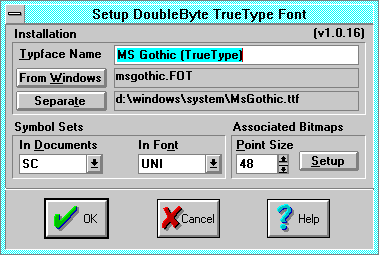 The Setup DoubleByte TrueType Font dialog installs or changes the
parameters of an installed Asian DoubleByte TrueType font.
The Setup DoubleByte TrueType Font dialog installs or changes the
parameters of an installed Asian DoubleByte TrueType font.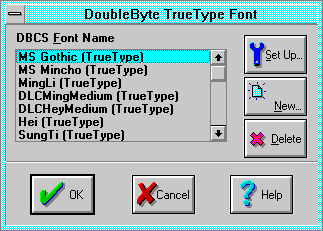 The DoubleByte TrueType Font dialog sets up and installs Japanese,
Chinese, and Korean
TrueType(D-
-
8)
fonts for use with Smart Characters. The fonts are not supported in English
Windows, nor are the Chinese fonts supported by Japanese windows, and vice
versa. Smart Characters is the only product that allows you to use these fonts
simultaneously.
DBCS Font Name lists the system English names of an installed font.
These names are by default the names used by postscript devices, but you can
change them for special purposes, or readability (some are quite long).
The DoubleByte TrueType Font dialog sets up and installs Japanese,
Chinese, and Korean
TrueType(D-
-
8)
fonts for use with Smart Characters. The fonts are not supported in English
Windows, nor are the Chinese fonts supported by Japanese windows, and vice
versa. Smart Characters is the only product that allows you to use these fonts
simultaneously.
DBCS Font Name lists the system English names of an installed font.
These names are by default the names used by postscript devices, but you can
change them for special purposes, or readability (some are quite long).Setup invokes the Setup DoubleByte TrueType Font(13- 6) dialog on the selected font.
New copies the selected font to a new entry, and invokes the Setup DoubleByte TrueType Font dialog.
Delete deletes the selected entry (but not the font).
OK saves the installation into the DoubleByte TrueType initialization
file, and installs these names into the Smart Characters system.
Setup DoubleByte TrueType Font
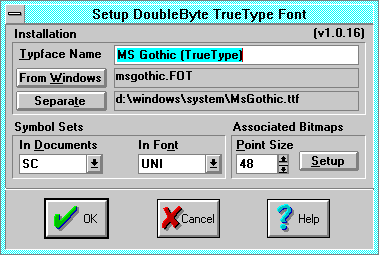 The Setup DoubleByte TrueType Font dialog installs or changes the
parameters of an installed Asian DoubleByte TrueType font.
The Setup DoubleByte TrueType Font dialog installs or changes the
parameters of an installed Asian DoubleByte TrueType font.
Typeface Name typeface(4- 11) is the name as used by Smart Characters. This defaults to the font's Postscript name(D- - 6), as specified by the font manufacturer and stored in the font. This name is not as descriptive as a typical Windows name, but you can change it to be more like Windows names. For example, you might change "MingLi43" to "Ming Light." See Font Naming Conventions(13- 5). The From Windows button invokes the Open File dialog to specify a windows DBCS (Double Byte Code System) ".FOT" file to copy an installation from. Use this option if you have Japanese, Chinese, Simplified, or Korean windows installed on your system to automatically install the font and its associated bitmap fonts(8- 5).
Use Separate if you want to install a TrueType font file that is on your hard disk, but not installed into a far east version of Windows. Specify the file name or locate the file, which must be unpacked and copied (i.e., installed) onto the hard disk.
Symbol Set In Font is a property of the font, which is automatically determined by the installation procedure. Non-standard fonts may not report their symbol sets correctly, yielding incorrect characters, or no characters at all. Use this option to over-ride the font's reported symbol set to one which displays correct characters.
Associated Bitmaps lists the associated bitmap fonts(8- 5). Hand-tuned bitmap fonts (supplied by the TTF vendor) speed display, and provide the best quality at small sizes for draft mode editing. You can create your own associated bitmap fonts up to 96 points using the font Convert(3- 46) command. If you have the time, you can hand-tune small point size fonts to eliminate glitches and dropouts.
Point Size (default 48 points) sets the minimum size at which the TrueType font is used, if associated bitmap fonts are installed. See Point Size(D- - 6).
Setup invokes the
Associated Bitmap Fonts(13-
7)
dialog to install or remove associated bitmap fonts.
Associated Bitmap Fonts
The Associated Bitmap Fonts dialog selects, installs, and removes an
associated
bitmap font(8-
5)
to speed display and provide the best quality at small sizes for draft mode
editing.
Reserved for future generations.
Copyright © 1996 Apropos, Inc.